Google Business Profile is a vital tool to help customers find your company in search engines and ultimately book with you. Your Google Business Profile displays important information about your business including location, hours, reviews, and pictures. It helps searchers get to know your business right in the search engine results pages (SERPs), which is crucial for local SEO and mobile searches.
Whether you’re setting up your Profile for the first time, or making improvements to optimize your existing page, follow this checklist to make sure you’ve covered all your bases!
Create, Claim, & Verify Your Listing
Not sure if you've created visiting Google for business and following their prompts.
Not sure if you've claimed Knowledge Panel is the block you find on the right side of the screen in the search results.
If you see your business listing, but you have not "claimed" your account, click “Own This Business?” NOTE: "Own This Business" will not be displayed as an option if the listing is claimed.
Verify your listing. Select to verify your business via mail, phone, or email— this is Google's way of asking you to prove that your business is located where you say it is. Your listing must be verified to be eligible to appear on Maps, Search, or other Google properties.
If you choose to verify your listing via mail you will receive a postcard in the mail, with a 5-digit verification code. Sign in to Google Business Profile and use this code to verify your listing.
If you have not created an account or there is no account to claim, check out our guide on Google Business Profile set-up and optimization where we break it down step-by-step. Google also has a very thorough Help Center should you run into any roadblocks.
Optimize Your Google Business Profile
Include ALL of your relevant business information! Make sure your business name, address, and phone number (NAP) are correct and identical across all platforms, accounts, and business listings (website, social media profiles, Yelp, Tripadvisor, etc.). Don’t skip this step! It’s important that this information is consistent across the board.
Add high-quality photos and videos. Your profile photo, cover photo, and logo should be clear, appealing, and reflect your brand or what your company offers.
Upload at least five additional high-quality photos portraying what your company offers.
All photos should be formatted as JPG or PNG.
File sizes should be between 10KB and 5 MB.
All photos should have a minimum resolution of 720 x 720.
Use photos that are in focus and well-lit.
Check your business description. It should accurately reflect what your business offers and highlights key selling points in just a few paragraphs.
Focus primarily on business details and not promotions, prices, or sales. Do not use URLs or HTML code.
Include a few keywords without keyword stuffing (adding an excessive amount of keywords to drive rankings).
Be sure to include your location in the first few sentences.
Designate all the relevant categories for your business— a primary category and additional categories.
Pro Tip — Google will flag you.
Add business attributes. Identify specific services or qualities about your business to show up in relevant searches and generate additional buzz. Options include Black-Owned , Women-Led , Veteran-Owned , and more.
Add these attributes by going to Info > Highlights and clicking the pencil icon.
Maintain Your Google Business Profile
Make sure your listing has frequent customer reviews . Ask for reviews right after a customer has finished their tour or activity via a canned follow-up email from your FareHarbor Dashboard .
Regularly monitor your reviews. You might occasionally receive reviews that are obviously spam or that violate Google's guidelines. When this happens, you can request for these reviews to be removed , but it can take a while for them to process the request. Google now notifies listing managers via email when a review has been removed, making it easier for you to keep track.
Respond to your Google reviews. Take the time to respond to both positive and negative reviews in a timely manner. Confused about reviews? Here are the most common review FAQs.
Monitor your Q&A section so people have the most up-to-date and accurate information on your business. The Q&A section is crowdsourced and the potential for misinformation is high, so it is important to keep an eye on this information.
Utilize your listing insights. Take advantage of this tool to better understand how a customer interacts with your business and to further optimize your listing.
Post regularly on your Business Profile! Get started with Google posts.
List your tours or activities on your Profile to keep customers engaged and view more details about your services.
Go to the Products tab and click Add Products.
Assign a name to the product category (e.g. Sightseeing Tours, Walking Tours, Boat Tours, etc.).
Add at least one tour or activity to your product category. Name the product, add a photo, set a price (optional), and write a brief summary of the experience. Repeat these steps for all the activities you want to add to your listing.
Click the Add Product Category to save the product category.
Use Google Things To Do . This adds a book button to your company's Business Profile. Broaden your reach by offering your FareHarbor products through Google search.
For detailed and step-by-step instructions on making the most of your listing, check out our Google Business Profile guide .

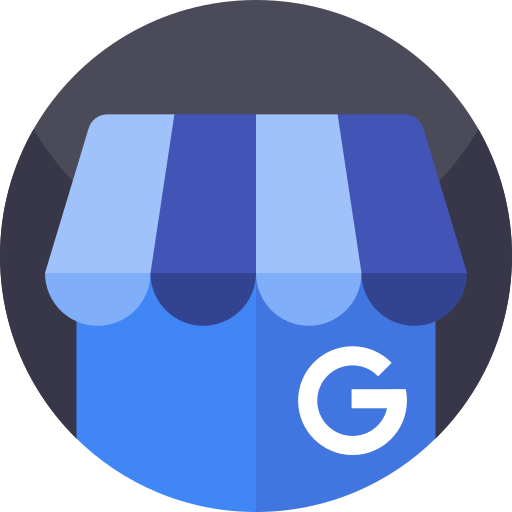
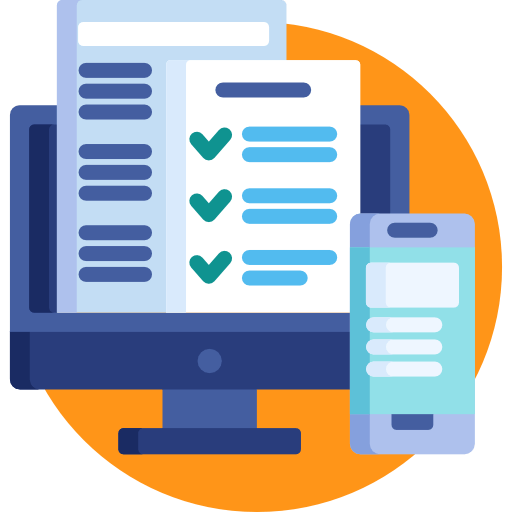
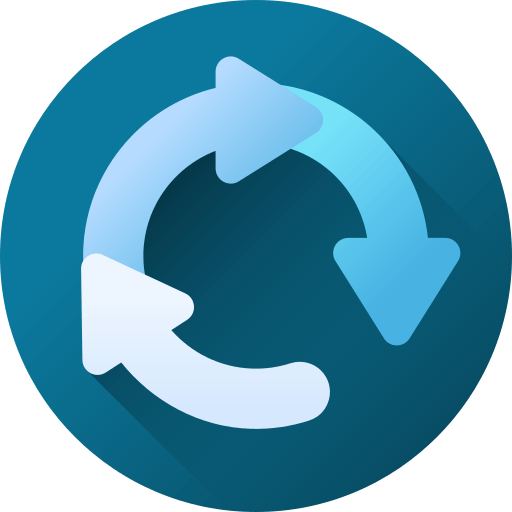
 Your Google Business Profile is easy to maintain and it helps your site rank in searches on a variety of Google platforms and features. Make sure you check your account frequently to keep it updated, stay on top of recent reviews, and check on any suggested edits submitted by other users. Whenever your profile needs a refresh, just go through this checklist!
Your Google Business Profile is easy to maintain and it helps your site rank in searches on a variety of Google platforms and features. Make sure you check your account frequently to keep it updated, stay on top of recent reviews, and check on any suggested edits submitted by other users. Whenever your profile needs a refresh, just go through this checklist!