- 13 minute read
- Content Marketing
- Digital Marketing
- SEO
Content Marketing Strategy: The Complete List of Blogging Do’s & Don’ts
Beginner
Join hundreds of other operators and REGISTER NOW for Spark 2024 New Orleans October 13-15th!

Google Posts is a feature that allows business owners to publish content directly to their brand’s Google Knowledge Panel in their GMB listing – the box that appears to the right of the search results when someone searches for your business. Taking advantage of this Google My Business feature is an ideal way to reach local customers (for free!) make simply by having an optimized GMB profile.
Posts can (and should) contain a clear CTA (call-to-action) that directs users to a corresponding page on your website where they can complete a desired action – make a booking, sign up for a newsletter, or learn about a new tour or activity. CTAs can also be shared to social media to generate more hype for whatever you’re promoting.
 Pro tip: Currently, only 5% of businesses utilize Google posts. This means 95% of businesses overlook this simple tool to drive visibility in SERPs (search engine results pages)! Less competition means you have a prime opportunity to allow your business to stand out.
Pro tip: Currently, only 5% of businesses utilize Google posts. This means 95% of businesses overlook this simple tool to drive visibility in SERPs (search engine results pages)! Less competition means you have a prime opportunity to allow your business to stand out.
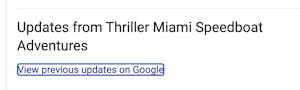 Much like social media Stories, which have a lifespan of 24 hours, Google posts are temporary and fall away from your profile after seven days (Event-type posts, however, remain visible until the event date has passed). Despite the temporary nature of Google posts, users are still able to access and view posts older than seven days by clicking a link to “view previous updates”, so they’re well worth the effort to post.
Much like social media Stories, which have a lifespan of 24 hours, Google posts are temporary and fall away from your profile after seven days (Event-type posts, however, remain visible until the event date has passed). Despite the temporary nature of Google posts, users are still able to access and view posts older than seven days by clicking a link to “view previous updates”, so they’re well worth the effort to post.
Posts that highlight a product or service offered by your business. For tour and activity businesses, this could be a new tour offering or merchandise like shirts. These posts require a title and photo or video.
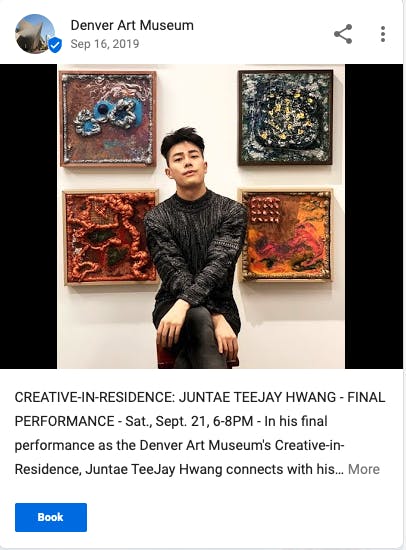
Posts that provide offers or promotional sales for your business, such as 20% off bookings made on Black Friday. Offer posts also require a title, as well as start and end dates for when the promotion is being offered. Google automatically adds a “View offer” CTA button to the post.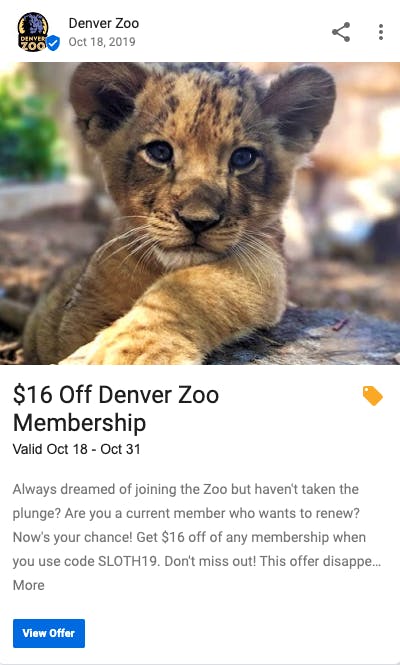
Posts that preview an upcoming event hosted by your business or an event that your business is involved with. These posts require a title and start/end dates and times for the event. For example, a tour or activity business might advertise a special holiday event, like a Mother’s Day tour.
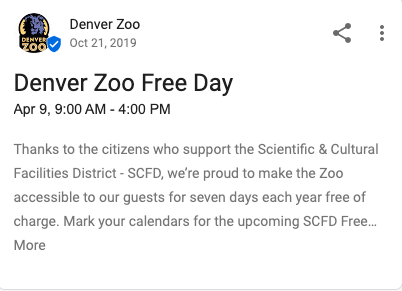
Posts that share general information about your business or any relevant content you want to share with your audience, such as new operating hours, a new tour guide you want to welcome to the team, or a recent review you want to highlight. What’s New posts can include photos, CTAs, and other links.
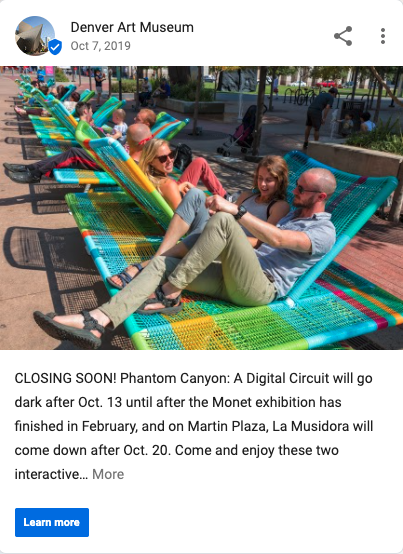
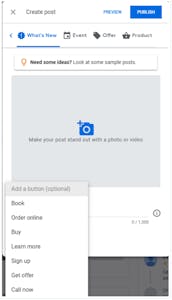 There are so many different ways to put Google posts to work for your business; If you’re unsure where to start, think about what’s new and important to your business. Consider questions like:
There are so many different ways to put Google posts to work for your business; If you’re unsure where to start, think about what’s new and important to your business. Consider questions like:
 Pro tip: Even if business has been a bit slow, start by featuring one of your tours or activities with a Product post, gauge interaction, and go form there.
Pro tip: Even if business has been a bit slow, start by featuring one of your tours or activities with a Product post, gauge interaction, and go form there.
Publish your post by clicking Posts from the menu and selecting your post type. From there, you can add photos and videos, text, CTA buttons, date ranges, and more. You can also preview the post to see how it will look before you publish it.
To learn more about Google posts specifically, check out Google’s Help Center documentation on the topic and review all of Compass Google My Business guides.