- 11 minute read
- Digital Marketing
- Pay-Per-Click
Beginner,
Intermediate
Join hundreds of other operators and REGISTER NOW for Spark 2024 New Orleans October 13-15th!

If you do any tracking on your website or social media profiles (using tools like Google Analytics and Facebook Pixel), you’re probably familiar with tags. These snippets of code help you collect data by specifying the information you want to track. For example, you can use them to learn how long users are spending on a page of your site, what they clicked on, and what actions they took, such as filling out a form.
Tags are extremely useful when it comes to understanding how customers interact with your business online, but if you’re not a web developer, they can be tedious and confusing. Enter Google Tag Manager (GTM). This tag management system codes and embeds tags on your website for you, making it easier to collect data and set triggers for events such as:
Think of the Content Management System (CMS) you use for your website or blog, such as WordPress or Wix. Instead of manually coding everything, you enter the content into the user interface and the system does the coding for you. Google Tag Manager works in a similar way after you embed a one-time code on your website.
While using Tag Manager is much easier than manually coding and embedding tags, it still requires some technical knowledge of Google Analytics as well as Google Ads, Facebook Pixel, or any other third parties that you plan to use.
Google’s video series on Tag Manager is a great place to start.
Before you dive in, there are a few terms you’ll need to know.
Tag: A snippet of code that allows you to specify what you want to track
Trigger: This tells GTM when to fire a tag, such as when a user lands on a page, clicks on a link, or takes some other action.
Variable: Think back to those high school math classes — a variable is a placeholder symbol that stands in for a value that will change. You can use variables in both tags and triggers to capture dynamic values or set filters that further specify when to fire a trigger.
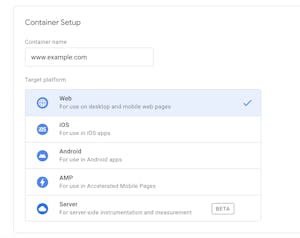
There’s certainly a learning curve when it comes to using tags, but they can come in handy when you’re executing marketing or Google Ads campaigns and need a robust understanding of your audience and how they interact with your website.
Continue to deepen your knowledge of Google products with our guide to common Google Analytics mistakes and how to fix them.