- Digital Marketing
- SEO
- Websites
Beginner,
Intermediate
Join hundreds of other operators and REGISTER NOW for Spark 2024 New Orleans October 13-15th!

Let’s start with a simple question—how do you know your website is succeeding without feedback? Data is critical to ensuring your message is delivered to the right audience for your tour, attraction, or activity.
Website owners rely on Google Analytics as the motivation behind data-driven decision-making. The reason is simple. When you can visually see how a particular page is converting more leads than others, it’s easier to optimize your site for your target audience.
That is where Google Analytics 4 comes into play. GA4 is the next generation of website measurement tools that has replaced Universal Analytics. UA expired on July 1, so making the swap now is crucial to your website’s success.
As you transition to a new, highly powerful set of analytical tools, we’ve prepared some key factors you should consider so your site converts your ideal customers. Avoid these common mistakes, and you’ll be much better prepared for GA4’s insights.
Understanding the ins and outs of any analytics system can be overwhelming. Don’t worry, with a bit of time and effort, you can overcome issues with the new GA4 and make your website stand out.
Time is a critical factor in data analytics. You cannot judge how well your garden grows if you only record two days of growth. The same is true for website functionality. The longer you have data to review, the more insights you gain.
By default, your Google Analytics settings will be at two months for retaining data. That may be enough for some, but not great if you hope for long-term success. Change this by shifting the setting to 14 months. That will give you a full year plus some buffer for analyzing your information.
Many attraction-based touring companies and those in the hospitality field need this data because of the holiday season. You want to know how different times of the year, special events, and tourism shifts impact your business and online presence.
 Solution
SolutionTo fix this, go to Data Settings > Data Retention in your dashboard. You’ll see a dropdown menu where you can select 14 months.

With GA4, you get some decent new features that will boost how you take advantage of your website. One of these is setting up custom audiences by segmenting out the demographics and target ideals of your valued customers.
For example, you could have one segment of users who have booked with your company in the last 30 days and another who booked in the previous year. You would target one group with ads or content differently than another.
Think about the family that came to your Arizona food tour during winter break. Wouldn’t you want to know how they interact with your website and ads as you get closer to the yearly anniversary of their visit?

You can fix this by using the templates in GA4. There are customizations, but start by breaking down your audiences through Demographics, Technology, and Acquisition. As you get comfortable with that system, you can also set up predictive metrics that are based on purchase dates. Stay tuned for an upcoming article that covers custom audiences in greater detail.
 Pro Tip: Don’t underestimate where your audience segments came from. You can also segment visitors from social media campaigns. That will give you insight into which of your platforms are resulting in the most conversions and engagement.
Pro Tip: Don’t underestimate where your audience segments came from. You can also segment visitors from social media campaigns. That will give you insight into which of your platforms are resulting in the most conversions and engagement.
Any time you rely too heavily on unwanted referrals, you can quickly distort your analytics data and misrepresent where your traffic originated or how it is converting.
An excellent example of this issue is when GA4 confuses payment processors for your site as new sessions, meaning you’ll see results that skew toward an automated system without knowing that it isn’t actual traffic.
Luckily, this is a straightforward fix that doesn’t require an IT degree to understand. You are going to exclude certain domains and referrals you see in your Dashboard, so GA4 doesn’t initiate a new session from these sites.

Go to the Admin section and scroll down to the Data Streams section. You’ll be able to filter by “Web” and then look at the settings to “Show All.” There will be an option to List unwanted referrals where you can include referrals from domains you want to avoid.
Start by adding fareharbor.com and the URL of your website to the unwanted referral list. This prevents FareHarbor from being recorded as a referral source and ensures all your transactions and revenue are correctly attributed to their authentic origins.
 Pro Tip: You may want to include any subdomains of your website as well. Add your URL as an unwanted referral so only organic, paid, and platform-based traffic is tracked. Do the same for any third-party processors to your site, and you’ll get more refined data to interpret.
Pro Tip: You may want to include any subdomains of your website as well. Add your URL as an unwanted referral so only organic, paid, and platform-based traffic is tracked. Do the same for any third-party processors to your site, and you’ll get more refined data to interpret.
As a default setting, GA4 will track every interaction and even on your website. Unfortunately, that also means your own visits and activities. If you’re like us, you want to check the health of your site no matter if you are at the office or visiting your aunt across town. Every time you hit your landing page, a new session is recorded.
Now think about that activity if you have 100 employees constantly checking on the health of your site or reviewing your booking data for your tour features. Your data is going to get skewed very quickly.
The easiest way to fix this mistake is to filter out internal traffic from your GA4 property data. You want to exclude internal IP addresses or implement specific filters to ensure known internal sources are excluded.

This fix takes a bit more technical knowledge, but generally, you want to go back to your Admin dashboard and click on Data Streams. From here, you will look at the web data stream and Configure tag settings.
Once inside, click on show all, define internal traffic, and create a new name for the rules you want to impose. Now it is just a matter of including your office’s IP address as a match-type operator. If you’re unsure of your IP, go to WhatsMyIP, and it will tell you.
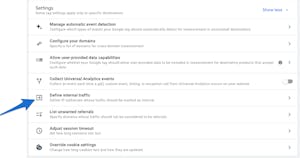
 Pro Tip: If you are running a tour company that relies on VPN (virtual private networks) services, your IP address will be different. Turn off that VPN for a moment to capture your actual IP so you can exclude it.
Pro Tip: If you are running a tour company that relies on VPN (virtual private networks) services, your IP address will be different. Turn off that VPN for a moment to capture your actual IP so you can exclude it.
Okay, the last mistake we want to mention when working in GA4 relates to your Google Ads. The good news is that GA4 has fantastic, seamless integrations with all kinds of products. The bad news is if you don’t take advantage of these integrations, you lose out on critical data insights.
You want to optimize your campaign performance at every turn, so your measurable ROI is always growing. That means watching your conversion measurement carefully by quickly flipping on and connecting your Google Ads to your GA4 toolset.

As long as you have editor permissions, you can slip into the Admin dashboard and click on Google Ads Link. From there, you are going to click on the Link option and then choose the Google Ads accounts you want to integrate. Confirm, and you’re all done. You can link up to 400 properties to your account, so that will help if you have multiple locations for your business.
Avoiding common configuration mistakes is crucial to maximizing the value of Google Analytics 4 for tour, activity, and attraction operators. You need to remain competitive in today’s marketplace, which means getting all the data-driven insights you can. Embrace the power of GA4 to drive informed decision-making and enhance your digital marketing strategies.
We invite you to explore our informative webinar for more in-depth information on GA4 and its integration with FareHarbor. Discover the full potential of GA4 and leverage its capabilities to elevate your business’s online performance.