- 30 minutes
- Dashboard & FareHarbor
All Skill Levels
Join hundreds of other operators and REGISTER NOW for Spark 2024 New Orleans October 13-15th!

Welcome to FareHarbor Compass, your one-stop shop for growth strategies, information on recent trends, and business best practices—all tailored for the tours and activities industry.
Compass allows you to explore topics like digital marketing, review management, SEO, local strategies and more in the form of webinars, articles, checklists, and short videos. The platform also offers an overview of the FareHarbor Distribution Network and software and connectivity partnerships.
Whether you’re curious about the latest industry trends or want to brush up on your social media skills, Compass has something for everyone looking to expand their knowledge and help their business grow. With content recommendations based on what you’ve already viewed and the ability to bookmark content for later, Compass makes learning easy—and we add new guides every week!
In this guide, we break down the best ways to use FareHarbor Compass to help your tour and activity company thrive.
As a FareHarbor user, you have exclusive access to Compass content. If you are already logged into your FareHarbor Dashboard simply go to compass.fareharbor.com and you will be automatically logged in to Compass and can get started exploring! You can access Compass directly from the Dashboard by clicking the question mark drop-down on the top right of the Dashboard. This is an easy way to access the FareHarbor Help Center as well.
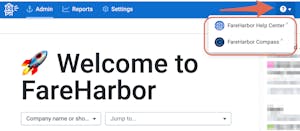
If you are prompted to login simply use the same login credentials you use to login to your FareHarbor Dashboard—your login credentials are the same for Compass and the Dashboard.
Looking to dig into Compass content? Here we go! From the menu, navigate to different topics under the Explore Topics tab and see webinars and information about FareHarbor partner programs. You can also access your Profile to view recommended content, bookmarked guides, completed guides, and in-progress checklists.
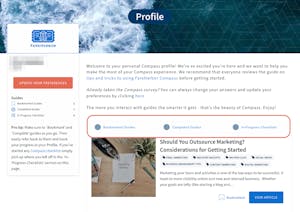
To further customize your profile, click “Customize Your Content” from the homepage or profile page and take a short survey to receive recommended content based on your specific interests. You can update this information at any time.
Everyone learns a little differently, and we understand that sometimes a picture or a video is sometimes worth a thousand words. That’s why we’ve provided four main guide types to choose from: Articles, checklists, videos, and webinars.
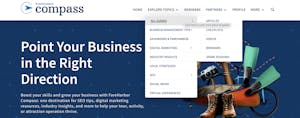
In the main navigation under “Explore Topics”, browse by any of the guide types outlined above (Explore Topics > All Guides), or select a topic to see guides of all types under one category (Explore Topics > select Category). For example, you can explore all SEO guides, or all digital marketing guides, or all social media guides, in one place.
Each guide is given a general skill level, so you can start from the beginning if you need to, or dig deeper into a topic you already know a little bit about. Compass skill levels are broken out by beginner, intermediate, advanced, and all skill levels.
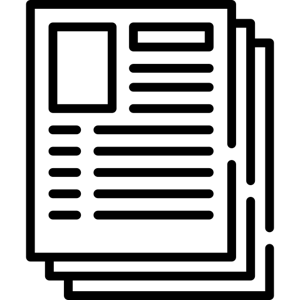 Articles
ArticlesCompass articles offer in-depth information on a variety of topics. The articles are a great place to start if you’re looking for step-by-step guides on a particular topic or detailed information about strategies and industry insights. Ranging from shorter overviews to longer, thoroughly researched “how-to” content, articles offer a deep dive into your topic of choice.
 Checklists
Checklists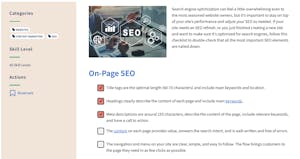 Compass checklists help you keep track of all the essential tasks for a given topic, such as handling credit card disputes or optimizing your Google Business profile. Checklists are quick reads that show you every action item associated with the topic as well as additional resources if you want to explore the topic more in-depth.
Compass checklists help you keep track of all the essential tasks for a given topic, such as handling credit card disputes or optimizing your Google Business profile. Checklists are quick reads that show you every action item associated with the topic as well as additional resources if you want to explore the topic more in-depth.
These guides are interactive, meaning you can check off items as you complete them. Once you start a checklist, it saves your progress as you go. If you need to come back later to complete it, you can find it in your Profile.
 Videos
Videos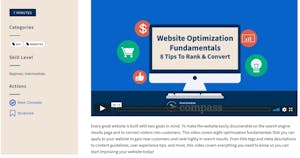 If you prefer videos over written content, or if you are short on time, Compass has a great collection of 3-8 minute videos with quick, actionable tips and useful information for getting started on a particular topic.
If you prefer videos over written content, or if you are short on time, Compass has a great collection of 3-8 minute videos with quick, actionable tips and useful information for getting started on a particular topic.
Read a short summary under each video to get a glimpse of what you’ll see in the video, and browse common FAQs on the topic.
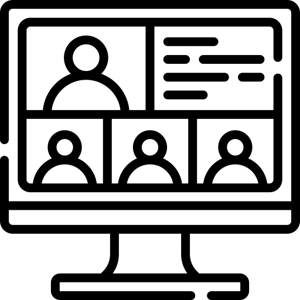 Webinars
Webinars Learn business-boosting skills from the industry experts at FareHarbor! Visit the Webinars page to register for upcoming webinars and access all previously recorded webinars on demand right here on Compass. Webinars are especially useful for optimizing your Dashboard and hearing the FareHarbor team answer questions from your fellow tour and activity operators.
 FareHarbor Partners
FareHarbor PartnersIn addition to the four main guide types, Compass also allows you to explore hundreds of different partnership opportunities—from the FareHarbor Distribution Network to Connectivity Partnerships to Software Partnerships.
All FareHarbor partners have been fully vetted before joining our network. Explore each page for more information about reselling your tours and activities, API connections with OTAs, and partnerships with digital waiver companies, review management programs, and more.
Before you dive into all the amazing content Compass has to offer, here are a few tips for navigating and making the most of the platform.
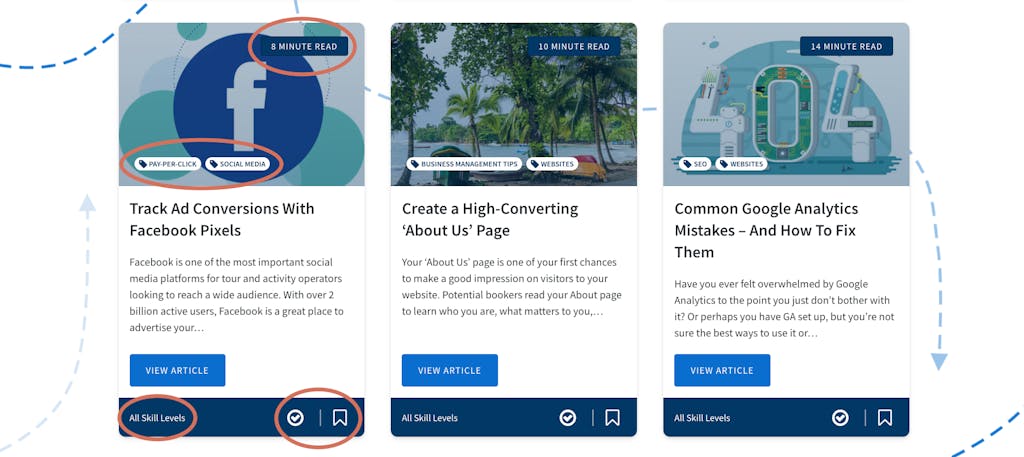
Mark guides as ‘Complete’ or ‘Bookmark’ them to save them to your profile and revisit them later. You can do this from the sidebar on each guide (right) or on the guide summary in the grid view (below).
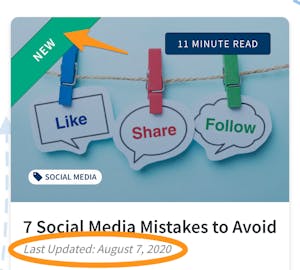 There are a variety of ways to filter through Compass content.
There are a variety of ways to filter through Compass content.
1. Main Navigation: Use the main navigation and menu drop-downs to search by guide type or category. From there you can also filter each category by skill level and guide type for more customized results. This on-page filtering is available on all category pages.
2. New Guides: Perhaps you are most interested in the newest and most up-to-date guides on Compass. To make them easy to identify, we’ve labeled new guides with a green “New” banner in the top left corner. Guides are considered new for 10 days after publication on the website. Guides are updated regularly with new information and you can easily see when a guide was last updated on the guide grid as well as in the guide information on the page.
3. Search Bar: Use the search bar in the main navigation menu to look up specific keywords and terms. The results will pull from both the guide titles as well as the on-page content.

In the footer of all pages on Compass, perform quick actions such as logging out, going to your profile or Dashboard, and contacting FareHarbor Support. The footer also has a box for you to provide feedback about Compass. We value your opinions and want to know what kind of content you’d like to see on Compass, so please take a minute to provide your feedback.
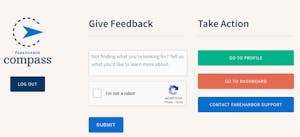
We hope you’re eager to explore and customize your content after reading this Compass overview. Be sure to keep logging in and checking out what’s new, as we publish new guides every week!