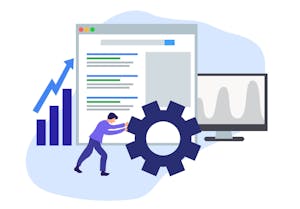
Your Google Business Profile is one of the most important tools when it comes to displaying your business in the Google SERP.
You have a lot of features available to you, and by using them all, you improve your chances of ranking well in different Google features and bringing visitors to your business.
This guide will walk you through how to optimize your Google Business Profile.
First Steps
If you haven’t set up or verified your listing yet, start with our guide to setting up your Google Business Profile. Once that’s done, it’s time to make sure you’re getting the most out of this tool.
Logged into your Google account, click on the listing you’d like to update (if you have more than one). You should see a dashboard similar to this:
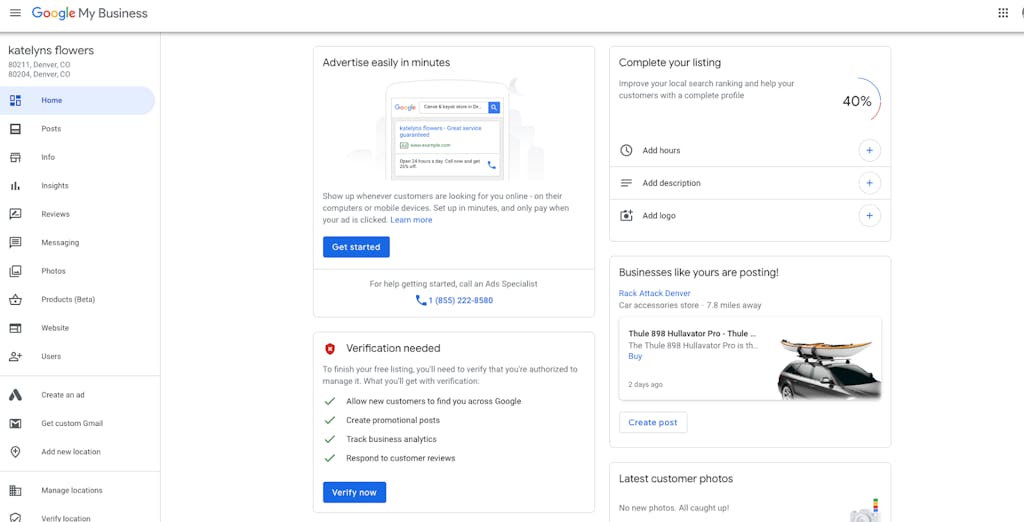
Once here, select the “Info” tab to start editing. To edit a field, just click on the pencil icon next to it. You want to add as much information as you can here, including:
- A high-quality business photo (See photo guidelines below.)
- Your location, whether that’s a physical address or the area where you provide services. (If you’re adding a physical address, make sure it matches your website address EXACTLY. For example, if your address is 123 Main Street Suite 114, make sure you’re writing it like that across the board, and not using variations like STE 114.)
- Service area: Add all the areas you provide a service in. You can enter cities, postal codes, or regions.
- Hours of operation: Make sure to update these if they change seasonally.
- Website
- Phone number
- Highlights and attributes that showcase the unique characteristics of your business. These might include being wheelchair accessible, offering free WiFi, catering to vegan guests, and more. These fall under four categories: Accessibility, Amenities, Highlights, and Planning. Google Business Profile recently added a Black-Owned attribute in response to the surge in searches for Black-owned businesses. Similar attributes include Women-Led and Veteran-Owned. Attributes like these are a great way to stand out and make it easy for customers to extend support.
- Advanced information (if applicable):
- Store code: This is used for multi-location businesses to keep the listings organized.
- Labels: If you have multiple locations, you can use labels to designate regions or other details that differentiate each location.
- Ads location: If you use Google Ads for call tracking, designate the location extension here.
 Pro Tip: Remember that anyone can suggest edits to your information, and Google could approve these edits without your knowledge (only the primary owner receives an email notification when edits are approved), so it’s important to not only get all your information right the first time but also to check on your listing regularly to make sure it doesn’t have any incorrect edits.
Pro Tip: Remember that anyone can suggest edits to your information, and Google could approve these edits without your knowledge (only the primary owner receives an email notification when edits are approved), so it’s important to not only get all your information right the first time but also to check on your listing regularly to make sure it doesn’t have any incorrect edits.

Photo Tips
Photos are an important part of your profile, giving searchers a visual idea of what they can expect from your business. According to Google:
Businesses with photos get 35% more clicks to their website and 42% percent more requests for driving directions in Google Maps.
Your photos should be at least 720 pixels wide by 720 pixels high and should be either JPG or PNG files. Go through this checklist to make sure you have all your visuals covered!
- Cover photo: This is the most important photo because it’s the main image that shows up in search results. Select a high-quality image that represents your business well. This image is used in thumbnails on Google Maps, so make sure it’s discernible and will stand out. (Is your cover photo different from the one you set? Check out this troubleshooting guide.)
- Profile photo: This photo appears when you upload new photos, videos, or reviews. You can either use a high-quality image of your logo or, to add a human touch, a photo of yourself.
- Other photos: Because of the way the images are displayed, it’s always best to add additional photos in groups of three. Try to add photos in all these categories:
- Exterior of your business: If you have a physical location, add at least three photos of the exterior of your business. If you don’t operate out of a single location, you can show off the area where you provide tours, like the North Shore of Oahu, with some stunning shots! For some variety, include pictures taken in the morning, afternoon, and night.
- Interior of your business: If you have a physical location, add three shots of your business to give customers an idea of what to expect from it.
- Employees at work: It’s important to show photos of your tour or activity operators at work. We recommend action shots of you or your employees delivering your service, whether that’s providing a tour, guiding patrons around a city, or rafting down the river. Customers will be much more excited about your tours or activities if they can see others having a blast with your company.
- Customer photos: If you notice photos on your account that you didn’t upload yourself, don’t worry! Other people can add photos of your business when they’re leaving you a review. This helps build your photo library and showcases customers’ experiences with your business.

Video Tips
Videos are not a requirement on your Google Business Profile, but if you have them, they’re a great way to make your profile stand out. If you have videos of your tours or activities, it’s a good idea to add them, but you’ll likely have to do some editing before you can add them. Videos should be:
- 30 seconds or shorter
- 100 MB or less
- 720 p resolution or higher
Think of these as little snippets that show off what your company has to offer!
Maintain Your Google Business Profile
It doesn’t take long to set up your profile once you have all the information and files at the ready, but this doesn’t mean that you can forget about it once it’s done. It’s vital to stay on top of your listing to ensure your customers are always getting the most accurate and up-to-date information. Follow these quick tips to keep your Google Business Profile performing the best it can.
- Contact information: Make sure this is always up to date and matches the information on your website. Ensure your NAP information (name, address, phone number) is identical everywhere on your website (footer, location page, etc.) and Google account. It’s all about the details here!
- Review sites: Make sure your contact information and business address is correct and up to date on all review sites such as Tripadvisor, Viator, Yelp, etc. This helps Google integrate these reviews with your listing.
- Designate categories: One of the ways in which Google knows to serve up your business in a search result is through categories. Designate the appropriate service categories, selecting the one that best represents your business as your primary category. This is the only category that searchers will see on your listing. You can use additional categories if they apply to your business, but do not select any that don’t directly apply (this can seem spammy).
- Google Reviews: Now that you have a Google Business Profile, users can review your business through Google, and these will show up on your listing. A few things to keep in mind:
- Try to respond kindly and sincerely to both positive and especially negative reviews. Check out our guide to responding to reviews.
- Do your best to get legitimate reviews for your business to help you rank in searches in your service area. According to BrightLocal, businesses appearing in the top three of the Local Map Pack have an average of 47 Google Reviews, so it’s important to start getting in as many reviews as you can. Some ways to do this include sending an email to customers after they take a tour asking them to review you on a third-party review site, having tour guides mention it at the end of a tour, or sending out a call on your social media channels. Learn more in our review FAQ video.
- Our partners at Podium can help you get reviews on your site!
Now that you’ve set up and optimized your Google Business Profile, you’re better positioned to appear in local searches and attract more customers to your business. You can sit back and take a break now, but make sure you stay on top of your account by periodically checking your information.
For more tips, check out our guide to putting Google Posts to work for you.
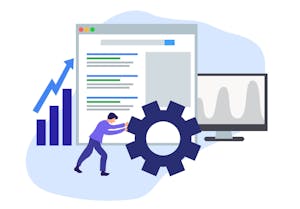
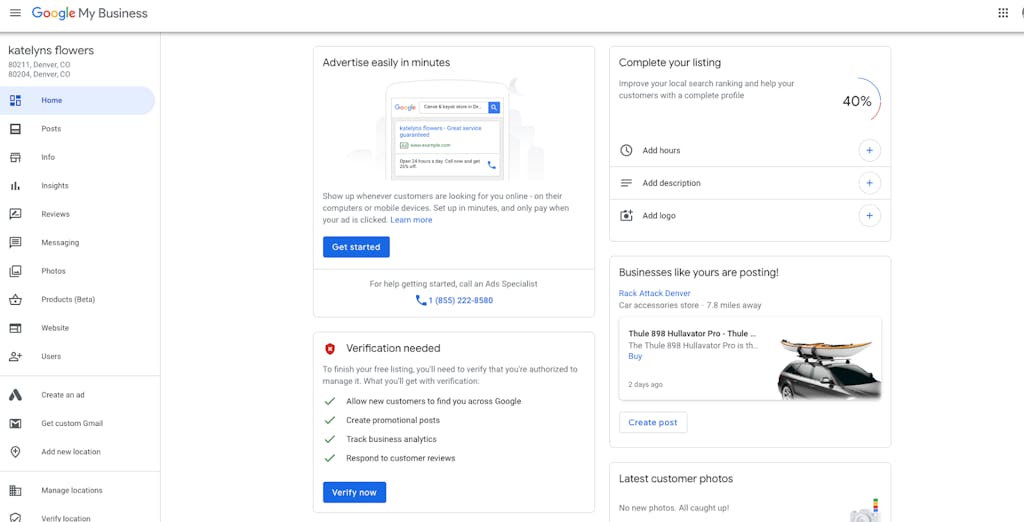
 Pro Tip: Remember that anyone can suggest edits to your information, and Google could approve these edits without your knowledge (only the primary owner receives an email notification when edits are approved), so it’s important to not only get all your information right the first time but also to check on your listing regularly to make sure it doesn’t have any incorrect edits.
Pro Tip: Remember that anyone can suggest edits to your information, and Google could approve these edits without your knowledge (only the primary owner receives an email notification when edits are approved), so it’s important to not only get all your information right the first time but also to check on your listing regularly to make sure it doesn’t have any incorrect edits. 
