- 4 minute read
- Business Management Tips
- Digital Marketing
Beginner
Join hundreds of other operators and REGISTER NOW for Spark 2024 New Orleans October 13-15th!
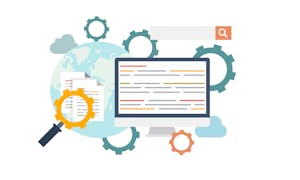
From address and phone number to reviews and gift card purchases, your Google Business Profile provides the most accurate information about your business, and it can even boost local SEO and drive sales.
In fact, the average business is found in 157 direct searches and 852 discovery searches each month (BrightLocal).
With the potential for so many eyes on your business, a suspended Business Profile can cause you to miss out on new customers and valuable brand exposure. A Google Business Profile suspension is when your listing is no longer visible on Google and Google Maps, or when you are unable to manage your own listing. This can be quite a setback for businesses, and one that you’ll want to remedy right away.
Fortunately, there are steps you can take to get your listing reinstated in a few weeks’ time.
Generally, this action happens because Google wants users to have access to high-quality, factually accurate search results. Unfortunately, Google does not tell you the exact reason why your listing was suspended. However, you’ll know it’s been suspended if you see this notification in your Google Business Profile dashboard.
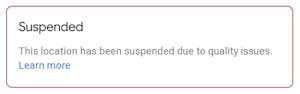
You may also notice a sudden decrease in phone calls, emails, or walk-up visitors due to people being unable to find your listing online. In many cases, the suspension has to do with spammy tactics or breaking Google Business Profile guidelines, so we recommend checking out our setup and optimization guide and Google’s guidelines to avoid any issues in the first place.
Your listing can also be suspended when a person reports a listing on Google search or Maps, or through the Suggest an Edit feature or Google’s Redressal Form. This may happen when a person believes that they’ve come across misleading or fraudulent information about a business. Suspensions may also happen after you make changes to your listing, such as deleting an address or changing a business storefront location to a service area business.
 Hard Suspension
Hard SuspensionIf you get hit with a hard suspension, you won’t be able to bring up your listing record, and you will receive a removal notification. You’ll know you’ve received a hard suspension when you search your business name and city and your Knowledge Panel (the box on the right of the search results with your business information) doesn’t appear. Businesses that receive hard suspensions usually do not qualify for a Google Business listing in the first place, or they have used some sort of spammy tactic.
 Soft Suspension
Soft SuspensionIf your Google Business Profile has received a soft suspension, you’ll see a suspension notice when you log in to your dashboard. Your Knowledge Panel will still display in search results, but it will be labeled as unverified and you won’t be able to manage or update your listing until you provide proof of verification. Soft suspensions also make your listing more easily subjected to user-suggested edits, making it more vulnerable to wrong information being suggested and displayed.
 Owner Account Suspension
Owner Account SuspensionAn owner account suspension completely removes an owner’s Google account, as well as all Business listings and reviews. This happens when the owner violates guidelines with their personal account, such as submitting spammy map edits. If you’re able to successfully reinstate the account, the listings will return, but reviews may be lost.
 Manager Account Suspension
Manager Account SuspensionA manager account suspension removes a manager’s ability to edit a listing. Just like an owner account suspension, the manager account suspension occurs when a manager breaks guidelines or practices spammy tactics. Fortunately, the listing will remain unaffected.
If you received the dreaded suspension notification, we’re sure you’re eager to fix the problem right away. The first step is to figure out why your listing was suspended. As we mentioned before, Google does not explicitly provide a reason for suspensions, so determining the cause can take a bit of guesswork.
One reason for a suspension could be if you made several updates to your listing at one time, causing Google to become suspicious. Here are some other possible changes that can raise a red flag and trigger a listing suspension:
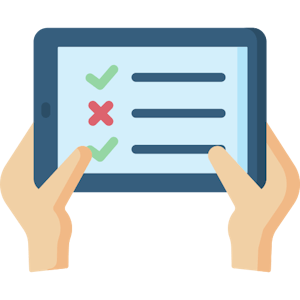 Using a P.O. box as your business address. Google Business listings cannot be set up without a physical address.
Using a P.O. box as your business address. Google Business listings cannot be set up without a physical address. If you’ve done any of these things, you’ll need to fix the problem before you reach out to Google to get your listing reinstated.
 Pro Tip: While it can feel tempting to fill out the reinstatement form right away or even create an entirely new listing for your business – resist the urge! Taking either of those actions will cause complications and could harm your listing in the long run.
Pro Tip: While it can feel tempting to fill out the reinstatement form right away or even create an entirely new listing for your business – resist the urge! Taking either of those actions will cause complications and could harm your listing in the long run.
If you aren’t able to pinpoint the issue from the above list, carefully read the Google Business Profile guidelines as well as the restricted content guidelines to make sure you didn’t inadvertently violate any rules.
Look at each field in the Info section of your Google Business Profile to see if anything is amiss. Pay close attention to how the same information is displayed on your website. Does your business name match? What about hours and location?
Once you think you’ve fixed the issues with your listing, get a second opinion. Head over to the Google Business ProfileHelp Forum and share the details of your suspension and how you fixed it. Be sure to include the following information to help volunteer moderators on the forum.
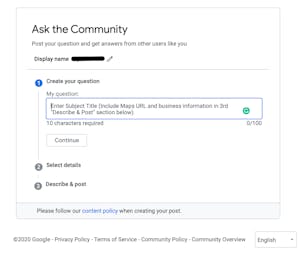 Your website URL
Your website URLProviding all this information helps the forum moderators offer ideas on your suspension as well as advice on what you should change to help you get your listing reinstated in a timely manner.
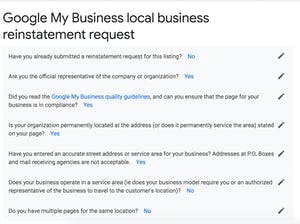 Now that you’ve fixed the issues with your listing, it’s time to fill out the reinstatement form. The form includes a series of questions about your listing, which you should answer completely and honestly.
Now that you’ve fixed the issues with your listing, it’s time to fill out the reinstatement form. The form includes a series of questions about your listing, which you should answer completely and honestly.
Next, you’ll have to enter your name, email address, business name, address, Google Business listing URL, and phone number. You’ll also need to provide details about how you changed your listing since it was suspended, as well as any additional information you think is relevant. Then, you must provide photos or screenshots showing that your business is valid, as well as proof of your address if you have a storefront. Here are some examples of photos and attachments to include.
The reinstatement form is where you make your case for getting your listing back up and running, so be sure to include all the essential proof you can think of.
Once you submit your appeal, Google will review the information and determine if your listing should be reinstated. Google will email you about the status of your request. Be patient; it typically takes two weeks for Google to review all of the information. If it’s been more than three weeks and you haven’t heard back, contact Google Business Profile support via Facebook or Twitter to ask for an update.
When you contact support, Google must confirm that you actually own the account you’re writing in about. Log in to your business listing in the dashboard and copy the URL. You should also provide your listing’s CID number (the unique number Google assigns to a specific business), which can be found using this tool.
When your business gets reinstated, you may find that your reviews have disappeared. Keep in mind that it can take longer for them to reappear after reinstatement, even up to a month after. If they haven’t reappeared after a month, contact Google support to see if they can help. This final step is extremely important since users rely on Google Reviews to make decisions about trusting your brand and booking a tour or activity with your business. Read more about the importance of online reviews here.
Now that you know more about Google Business Profile suspensions, you’ll hopefully be prepared if this scenario ever happens to you. The best way to be prepared is to familiarize yourself with the Google guidelines and take extra care when considering making changes in your dashboard.
Finally, having a well-rounded digital marketing strategy can help soften the blow if your account does get suspended, since your business will still have a strong online presence through other methods such as PPC ads, social media marketing, and more.