- 8 minute read
- Business Management Tips
- Websites
Intermediate
Get a behind-the-scenes-look into FareHarbor's 2024 season

Running an organized, efficient business is one of the key factors of customer satisfaction. When customers have to wait for an activity to start because of delays or other problems, they’re more likely to leave a bad review.
Fortunately, there are two features in your FareHarbor Dashboard that can help your business run more smoothly behind the scenes: Crew roles and user notifications.
These two Dashboard functionalities don’t just improve the activity for your customers, but for your entire staff as well. Keep reading to learn how to set up crew roles and user notifications today.
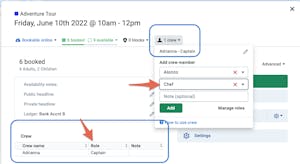
Roles can be assigned to your crew members when you add them to an availability. As with many Dashboard features, you can customize roles to fit your business needs. You might create roles for tour guides, instructors, drivers, check-in staff, or any other position you want to include.
Roles are an excellent way to keep track of staff responsibilities and assignments, especially if you have availabilities with multiple staff members assigned; for instance, if you run a boat tour with a captain, tour guide, and deckhand. Learn how to add, assign and remove roles here.
 Pro Tip: Keep in mind that roles aren’t the same as permission groups, which determine what a user can and cannot do in your Dashboard. Instead, think of roles as an extra layer of organization for the users in your Dashboard.
Pro Tip: Keep in mind that roles aren’t the same as permission groups, which determine what a user can and cannot do in your Dashboard. Instead, think of roles as an extra layer of organization for the users in your Dashboard.
Once your roles are assigned, they should help you keep track of your team’s schedule. Depending on your crew members’ responsibilities, you can also request to change their permissions for a Dashboard experience that meets their needs.
For example, if you have a team member who is responsible for creating staff schedules, you can make it so that they are able to view crew assignments as well as create and edit crew assignments for all team members. Learn how to do this here.
No matter what you use for employee scheduling, it doesn’t hurt to build in additional accountability. Tour and activity operators thrive when their guides and other staff are punctual and dependable.
FareHarbor has several notification options for keeping your crew members informed via email and push notifications on the FareHarbor app. You can choose to notify staff when they’re added or removed to an availability, when a new booking is made, and more. Here are some of the crew notifications we recommend setting up for both mobile and email.
Enable crew notifications by following these steps.
 Pro Tip: Don’t forget to turn on notifications on your phone! If you enable mobile notifications through the Dashboard but forget to do so on your phone, you won’t see push notifications. Follow the instructions for iOS or Android.
Pro Tip: Don’t forget to turn on notifications on your phone! If you enable mobile notifications through the Dashboard but forget to do so on your phone, you won’t see push notifications. Follow the instructions for iOS or Android.
You can likely imagine how these notifications make for better communication and scheduling with crew members. Although customers don’t know what’s going on behind the scenes, these notifications also contribute to the guest experience.
If your company typically gets last-minute bookings, notifications help everyone stay on top of guest expectations.
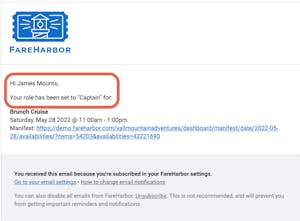
Let’s say you run afternoon snorkeling tours with a two-hour booking cutoff window. Your tour guide looked at the daily manifest in the morning and saw that 10 customers were booked into the afternoon availability. Based on that number, he grabbed 10 sets of masks and fins to prepare for the tour.
But what would happen if two additional customers booked into the same availability just a few hours before the tour? If the guide didn’t have crew notifications set up, he might not realize until check-in and would then have to circle back to get the additional equipment.
With the new booking notification set up, he saw a push notification on his phone informing him of the extra guests, so he was able to better prepare and not slow down the start of the tour.
This provides a seamless experience for the customers. They don’t see all of this happening behind the scenes, but they appreciate a tour guide who is prepared from the moment they arrive.
Crew notifications are another way to create transparency with your staff, as well as hold them accountable for their schedules. When they know exactly where they need to be, there is less room for error, which they are sure to appreciate.
As you’ve seen in other Dashboard Compass guides, an efficient Dashboard makes for a better customer experience.
Looking for more Dashboard tips? Consider customizing your bookings calendar with your most-used filters.