- 12 minute read
- Business Management Tips
- Local Strategies
- SEO
Beginner,
Intermediate
Join hundreds of other operators and REGISTER NOW for Spark 2024 New Orleans October 13-15th!

Continually optimizing your Google Business Profile is the best way to ensure you’re presenting your business in the best possible light and reaching your local market. From uploading high-quality photos and videos to monitoring your listing’s Q&A section, there are many important tasks to complete to keep your profile up to date. We outline them all and continuously update with new features in this Google Business Profile checklist!.
Of course, before you can actually start making improvements to your listing, you have to make sure that you’ve claimed ownership of your business and have full control of your listing. Discovering that someone else has already claimed your listing can be stressful, but this guide will help you do some troubleshooting to reclaim ownership of your business.
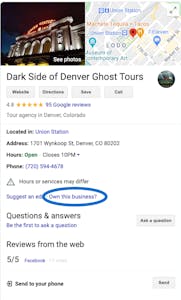 Open up Google and search the name of your business. Take a look at the listing in the Knowledge Panel—the block of business information you find on the right side of the screen in the search results. Click the “Own This Business?” option to begin the process of claiming your listing.
Open up Google and search the name of your business. Take a look at the listing in the Knowledge Panel—the block of business information you find on the right side of the screen in the search results. Click the “Own This Business?” option to begin the process of claiming your listing.
If the listing has been claimed, you’ll see a message telling you that the listing has been verified, as well as a link to request access.
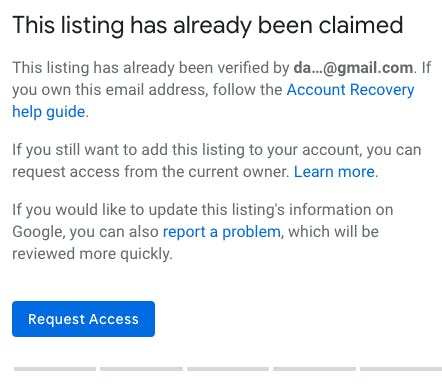
Before beginning the request process, verify that the business address and phone number are correct, and if they’re not, use the “Suggest An Edit” feature to update the profile.
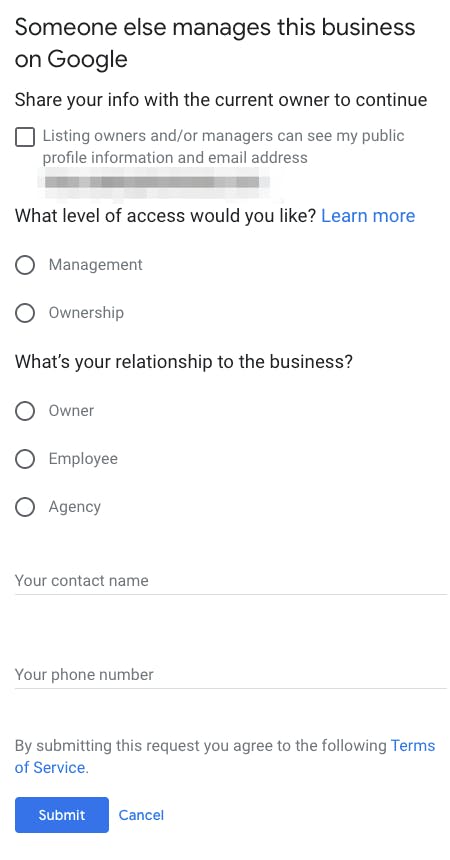 Note: The following directions for restoring access apply to storefront (brick-and-mortar) businesses, which applies to the majority of Google Business Profiles that have a physical address associated with the business. For information on how to reclaim access to a listing for a service area business (a business that visits or delivers to customers directly, but doesn’t serve customers at a business address), visit Google Business Profile Help.
Note: The following directions for restoring access apply to storefront (brick-and-mortar) businesses, which applies to the majority of Google Business Profiles that have a physical address associated with the business. For information on how to reclaim access to a listing for a service area business (a business that visits or delivers to customers directly, but doesn’t serve customers at a business address), visit Google Business Profile Help.
To claim access, click “Request Access” and fill out the form with your contact information as well as what level of access you would like and your relationship to the business.
There are three user access levels for your listing:
 Pro tip: If you are the primary owner of your business, be sure to request ownership at the appropriate level of access when filling out the form.
Pro tip: If you are the primary owner of your business, be sure to request ownership at the appropriate level of access when filling out the form.
After you request ownership, whoever currently owns the listing will be notified by Google and they have three to seven days to respond. In the meantime, you can check the status of your request by signing into Google Business Profile or clicking the link provided in your change request confirmation email from Google.
You’ll know your request was denied if you receive an email that states “Your request to access [Business Name] on Google was rejected.” Don’t panic! At the bottom of the email, you’ll see an option to appeal the decision, which prompts you to follow steps to verify the listing and claim control of it. The verification process will occur via phone or postcard. You may have to provide additional information to prove you are the owner of the business.
If the original owner of your listing does not grant you access, but you gain access during the appeal process, anything added by the previous owner will not transfer with the listing – this includes items like review responses, so make sure to respond to those reviews once you gain access and take other necessary steps to optimize the listing.
Finally, if you can’t appeal the decision (for example, if you don’t see an appeal link in the email), try to get in touch with Google Support in other ways. You can explain your situation and ask for advice on the Community Forum or reach out via Twitter or Facebook. Other methods are to have Google call you or have Google Support contact you.
Seeing that someone else has already claimed your Google Business Profile is certainly a stressful situation, but fortunately, the access request process is straightforward and fairly quick. Once you get access to your listing, you’ll want to make it the best it can be. Learn about optimizing your profile and ways to maximize your listing for sales.