- 8 minute read
- Digital Marketing
- SEO
Beginner
Get a behind-the-scenes-look into FareHarbor's 2024 season
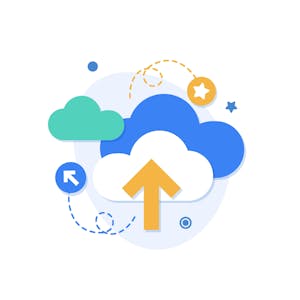
Google Business Profile is one of your most important SEO tools, displaying information about your business in searches on a variety of Google platforms.
If you’ve been following the advice in our Google Business Profile guides, you’ve probably spent some time refining your listing and ensuring everything is up to date.
That makes it especially frustrating when you search for your brand and find that your listing has a cover photo that you didn’t choose and don’t like.
These tips will help you put your company’s best face forward!
Your Google Business Profile cover photo is the primary image that appears along with your listing when you perform a search related to your business on Google, Maps, and beyond.
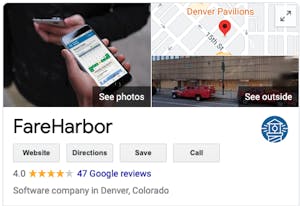
In most cases, this is the first image a searcher is going to see related to your brand, so you want it to make a good first impression! But here’s where it gets tricky. You can set your cover photo on your Business Profile account, but Google doesn’t guarantee that that’s the image it’ll end up using.
Google will choose the photo that it thinks best shows searchers what your business offers, and it could come from your uploaded photos, image search, or user-submitted photos. The main factors that influence this decision are the quality of the photo and the number of views it has.
Even though it’s ultimately up to the almighty algorithm, this guide will walk you through some steps you can take to try to feature your preferred cover photo on your Business Profile.
If you didn’t already do this as part of your initial Google Business Profile setup, start by specifying your cover image:
To give your photo the best chance of being displayed as your cover, make sure that it follows Google’s guidelines:
 Pro tip: Remember that your cover photo is used in a thumbnail format in mobile searches, so be sure to select a photo that will look good in this size. Square photos with a central focus look best in the thumbnail.
Pro tip: Remember that your cover photo is used in a thumbnail format in mobile searches, so be sure to select a photo that will look good in this size. Square photos with a central focus look best in the thumbnail.
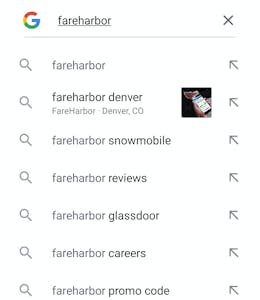
This doesn’t guarantee Google will select this photo as the cover photo. So if you’ve already done all of the above and Google is still displaying a different photo, here are a couple things you can try.
Did you know that when you set up a Google Profile, you can create a free website for your business? You might never publish or use this website, but many SEO experts have noted that changing the header photo on this website automatically updated their Google Business listing’s cover photo. To do this:
Once you’ve saved your changes, do a search for your business and see if the photo has updated. This trick has worked for many in the past, and you don’t even need to publish your Google Business website.
If you’re still seeing an image you don’t like associated with your profile, it’s time to give Google some new options to choose from. Keeping your profile fresh is a best practice anyway, so be sure to regularly upload new photos showing what your business offers.
This includes photos of the interior and exterior of your business (if you have a physical space) as well as photos of people having fun on your activities and photos of your staff. Just be sure these photos are high quality and meet the requirements outlined above.
Google doesn’t just consider the photos you upload yourself. They can also choose from the photos that people submit when they review your business. Because they’re uploaded by your customers, you don’t have control of removing these photos.
However, in the event that an inappropriate or irrelevant user-submitted photo is being displayed as your cover image, you do have the option to flag it for removal by following these steps:
If Google finds that the photo doesn’t follow its content guidelines, they will remove it. This may not solve your issue of setting your desired cover photo, but at least you can get rid of odd images that don’t represent your business.
Now that you know you can’t just set your cover photo and forget it, you should plan to regularly monitor your listing. Set a reminder to do a quick Google search for your business each month to check that your preferred photo is still the cover, and if it’s not, loop back to the beginning of this guide.
Check out our Google Business Profile checklist for more tips on maintaining your listing.