- 5 minutes
- Digital Marketing
- Social Media
All Skill Levels
Join hundreds of other operators and REGISTER NOW for Spark 2024 New Orleans October 13-15th!

Over 150 million active “pinners” call Pinterest home, and they’re not just crafters, DIY-ers, and wedding planners. Pinterest has become the trip-planning site, with thousands of users turning to the platform in search of inspiration for their next getaway.
Thanks to the visual nature of the platform, travel is a more popular topic on Pinterest than on Facebook and Twitter, giving tour and activity operators the opportunity to capitalize on the visual experiences that go hand in hand with travel and tourism.
Pinterest is the third biggest social network in the U.S., according to eMarketer, and international Pinterest users are growing in number. They regularly turn to Pinterest to find inspiration for future trips and activities and convert their findings into purchases.
93% of users browse Pinterest to plan purchases, and 83% of users have actually purchased a product because of brand content they saw on the site (Pinterest).
Tour and activity companies can’t afford to miss out on the additional traffic and bookings Pinterest can provide, not to mention the opportunity to connect with their audiences and other top brands in the industry. This guide provides an introduction to how businesses can use Pinterest, types of content to post for your tour and activity company, and how to grow your following.
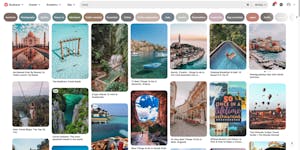
You may not be as familiar with Pinterest as you are with Facebook or other social media platforms, and that could be because Pinterest isn’t a social network in the traditional sense. Pinterest is an online bookmarking/pinboard site where users post, categorize, and collate content such as photos, infographics, videos, blog posts, and more.
As with other social networks, Pinterest has its own terminology that’s useful to learn. A pin is any piece of content you share on the site. Pins are evergreen and remain on the site until the creator chooses to remove them. Repinning is when you share someone else’s pin or they share one of yours, similar to retweeting on Twitter.
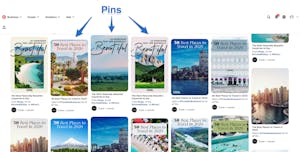
A board is where you share and collect images of a specific category in one place. Think of it as a virtual bulletin board dedicated to a certain topic. You can create multiple boards to get as specific as you’d like. For example, a scuba diving/snorkeling tour company might have a board for sharing photos of the marine life they see on their dives and another board where they post trip planning content. A European walking tour company might create a board for each city they visit. Finally, likes operate in the same way as they do on other social networks, allowing users to like any pins they come across.
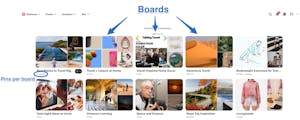
Pinterest allows you to make a personal profile and a business profile. If you’re completely new to Pinterest, we recommend starting with a personal profile to help familiarize yourself with the platform first. Then, create your business profile to start marketing your tours and activities. Plus, you can link your personal and business profiles to easily switch back and forth.
Pinterest business profiles are free and grant you access to Pinterest Analytics to help measure the success of your pins (more on this later). There are two ways to create a business profile: Add it to your personal account, or create a new business account that will not be linked to your personal profile. Keep in mind that if you choose to create a new business account separate from your personal profile, you’ll have to sign into the two accounts separately.
To add a business profile to your personal account, log into your account, click the down arrow in the top right corner, and select “Add a free business account.” If creating a separate business account (or if you don’t already have a personal account), visit this page and click “Add a free business account.” From here, regardless of how you’re creating the business account, the rest of the setup process is the same.
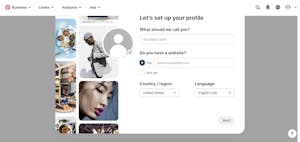
Follow the prompts to add your profile picture (choose a brand logo that works well at smaller resolutions), enter your business name exactly as it appears on your website and other social media platforms, and add your website, country/region, and primary language. Next, select the focus of your brand. Options include travel, food and drink, DIY and craft, events, and several others. You’ll then have to describe your brand by choosing a category such as Local Retail Store or Local Service, Online Retail or Marketplace, and more. Most tour and activity companies would likely fall under the Local Retail Store or Local Service category. The setup asks if you would ever be interested in running ads on Pinterest. If you’re planning to boost your advertising strategy using Pinterest, select “Yes.” Otherwise, select “No” or “I’m not sure yet.”
When you’re finished with the setup, Pinterest will ask you where you’d like to start. Options include sharing ideas by creating a pin, growing your audience by creating an ad, or showcasing your brand by continuing to build your profile. Click “Showcase your brand” to optimize your profile.
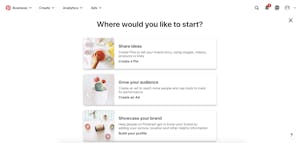
Here you can write a description about your business, add a public email address and location, turn on direct messaging so your audience can reach you, and link to your Instagram and YouTube profiles to make cross-posting content between accounts easier. Explore the various options in the Edit Profile section to customize notification settings, privacy and data, and more.
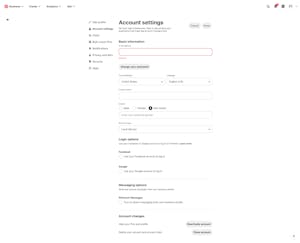
Once you’ve got your Pinterest account up and running, you’re ready to start creating pins and sharing your amazing visual content with your audience! Read up on creating pins and boosting engagement on Pinterest.