- 45 minutes
- Websites
All Skill Levels
Get a behind-the-scenes-look into FareHarbor's 2024 season

For most tour operators, their top priority for their website is turning clicks into customers – in other words, having a high conversion rate.
A fundamental part of driving conversions is analyzing your current performance through reporting. By evaluating how your Items are performing, you’ll have the tools to improve your conversion rate and boost business.
Online reference tags make this process even easier by helping you determine where each booking came from. With this information, you can evaluate which elements of your website or other marketing channels are serving you well – and which can be improved upon.
Setting up online reference tags only takes a few steps, and you can even run reference tag reports in your Dashboard. Let’s jump in!
Reference tags are tags added to a URL that allow that link to be trackable. Online booking references can come from a website, a specific page, an email, or any other online source that leads to a customer making a booking.

You can think of reference tags as answering the question, “where did this booking come from?”
As you can probably guess, knowing where your bookings came from is extremely helpful in identifying customer behavior and the success of your online channels. The data from reference tags allow you to make educated decisions regarding your return on investment for ad spend as well as general website optimization.
Reference tags can be used to track many elements. Generally speaking, anywhere that there’s a link that leads to your website, a reference tag can be placed to track that link’s performance. This includes:
To start using reference tags, follow the below steps and refer to this image.
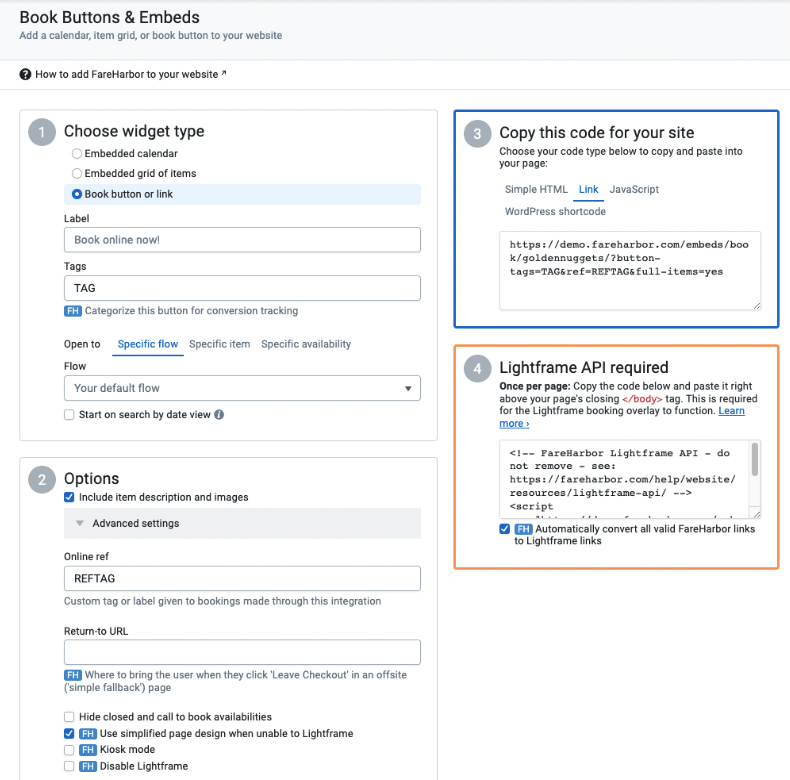
Go into the Settings section of your Dashboard, and navigate to Book Buttons & Embeds. You’ll see four numbered sections with blank fields for you to fill out.
In section #1, select the “Book button or link” option. Label the button and add a tag to be used for tracking purposes. You can select where you want the button to open to, whether that’s a specific flow, item, or availability.
In section #2, select the drop-down to open the advanced settings. In the Online ref field, enter the reference tag (“REFTAG” or other text of your choosing).
Sections 3 and 4 will generate the code you need to paste into the HTML of your website to implement tracking. If you are not very familiar with HTML, work with your website provider to implement this.
Once you’ve got your reference tags tracking those conversions, it’s time to run regular reports to see how everything is performing – and understand where the majority of your bookings are coming from!
The report will include bookings that have used reference tags (with the details of what the tags are) as well as bookings without reference tags so you can see the breakdown.
Use this data to see where your bookings are coming from and determine which avenues are worth pursuing and which potentially are not. This allows you to pivot effectively and increase your ROI across various channels.
Online reference tags are an excellent way to focus on your conversion rate and understand customer behavior. To start, we recommend using reference tags on book buttons and external links, such as those leading to your website from social media or advertisements.
Need a refresher on FareHarbor reporting? This webinar shows you three reports you can run in your Dashboard to reveal the booking trends for your business.